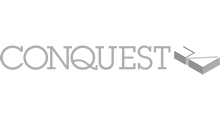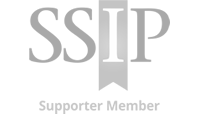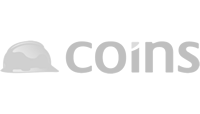Removing Validation and Insurance Details
Summary
It is important to keep Insurance details in date and accurate for contractor assessments and approvals. This involves removing details and policy’s if they are no longer held.
How To Remove Validation(s)
1. Click on the ‘Validation’ tab across the top and view the Validation grid. Any validations that are currently in place will be shown with a Green tick icon.![]()

2. To remove a Validation simply click the ‘Unlock‘ button. This will remove the confirmation of the selected policy given by the Insurance broker.
When the Validation has been unlocked, the policy tab will editable allowing you to make changes or to remove the policy from your Profile.
How To Remove Insurance Policies
Within the Insurance policy tab, firstly ensure the policy is not ‘locked’. If the tab is locked the information will be greyed out and in a read-only format with a message advising to head to the Validation tab. Please follow the steps above to Unlock the policies.

1. From the Policy tab, change the answer for ‘Do you have *Policy Name*?‘ to ‘No‘. Move into a different tab to save your changes.
2. When you return to the policy tab, the option to ‘Delete *ALL* *Policy Name* Information‘ will be available. Click this button to blank out all the fields on the page and delete all the data for that policy.
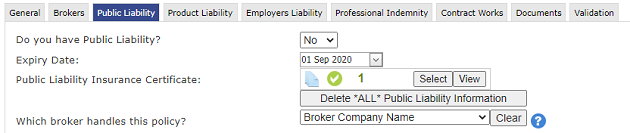
The ‘Delete ALL’ button will not remove the selected documentation. Documents can be removed in the usual manner.
Trouble shooting
- Should the ‘Unlock’ button be clicked by mistake, simply click the ‘Import’ button again to pull through the previous validation.
- If the ‘Delete *ALL* *Policy Name* Information‘ does not appear, ensure ‘No’ is selected for the policy and move into another tab. When you return to the policy tab, the option will be available.
Related Topics
Insurance Overview
Broker Validation Process
Adding / Updating Insurance Brokers
Updating Insurance Information
Requesting Validation
Importing Validation