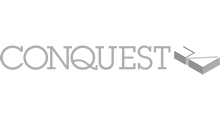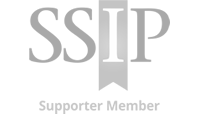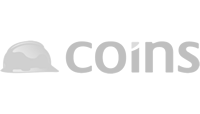Broker Validation Process
Summary
Validations are requested via the Subcontractors Account. Insurance Brokers will receive an automated email advising their client is requesting validation of their Insurance details and is to be completed online via Builder’s Profile.
How Brokers Complete Validation
Within the email a link is provided for the Insurance Broker to follow and an Internet Browser will open up Builder’s Profile.
1. The Broker will need to click the ‘Import‘ or ‘Import All‘ option(s) to bring through any information already entered on the Profile.
2. After importing, the Broker will have the ability to move through the Insurance Policy tabs along the top and enter/amend Insurance details.
When details are complete, the Broker will need to head to the ‘Validation‘ tab to check their completeness and confirm Validation.
3. The Validation grid will show a ‘Completeness’ column to ensure all the fields contain data. The red cross icon can be clicked on to view areas that require attention. When complete the Broker can tick each Policy under ‘Mark for Validation‘ and click ‘Validate‘. The Validated column will show ‘Yes’, this indicates the validation is completed and has been returned to the Client.

When the Insurance Broker has completed the Validation, an email is sent to the Account Contact to confirm and advise the next steps. Please then refer to our ‘Importing Validations‘ for further help.
Trouble shooting
If your Insurance Broker is unable to view the Policy tabs, the page may display one of the following messages
- This information is not currently requested
- OR
- There is no pending request for this insurance type
These messages will require the Account holder to request validation again.
Related Topics
Insurance Overview
Adding / Updating Insurance Brokers
Importing Validation
Updating Insurance Information
Requesting Validation
Removing Insurance Details