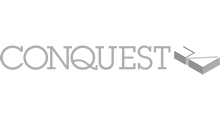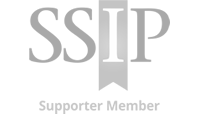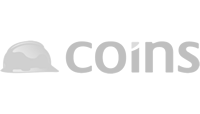Adding/Updating Insurance Brokers
Summary
The Validation process allows both single and multiple brokers to manage and perform Validations on Insurance policies.
How to Add an Insurance Broker
1. Within the ‘Insurance‘ section, click ‘Brokers‘ along the top. Enter the Broker information into the fields available. The Broker Company Name, Address, Email Address and Contact details must be completed to be able to Save.
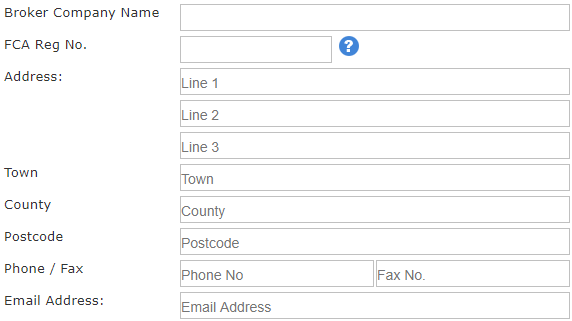
2. When the information has been entered, click ‘Save‘ and the Broker information will display under ‘Existing Broker(s)’.

After Broker details have been saved, the Broker must also be selected within the individual Policy tabs.
3. Each Policy tab has the option to state if the policy is held, select ‘Yes’ or ‘No’. Then from the drop down list select the Broker and the information you provided will auto-populate underneath. Complete this step for each policy tab.
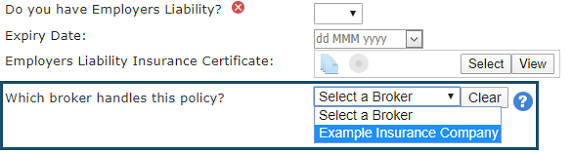
How to Update Broker Details
Broker details can change or be entered incorrectly. Updating Broker details can be done via the ‘Brokers‘ tab.
1 . In the ‘Brokers‘ tab, any Existing Broker details are listed at the bottom. Click the ‘Edit‘ option next to the Broker that requires an update.
2. The provided details will display in the fields above. Update accordingly, click ‘Save‘ and the updated details will store at the bottom again.
When the Broker details have successfully saved, they must be selected again in the individual policy tabs.
3. Move to the policy tab along the top, select the Broker via the drop down option and the details will update to match the provided details in the ‘Brokers’ tab. Perform this step to each policy that the Broker handles.
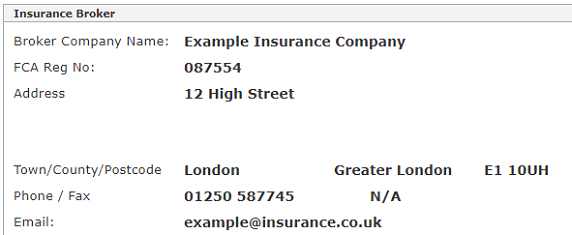
Trouble shooting
If the Broker does not appear in the drop-down list or the details are incorrect revert back to the ‘Brokers’ tab and check if the Broker is listed in ‘Existing Broker(s)’ at the bottom and that the details are correct. If not, then click ‘Edit’ and update or add the Broker details in the fields available and click ‘Save’. Remember to re-select the Broker within each policy tab.
Related Topics
Insurance Overview
Broker Validation Process
Importing Validation
Updating Insurance Information
Requesting Validation
Removing Insurance Details