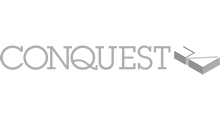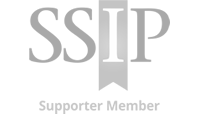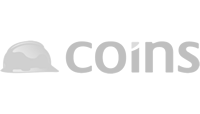Selecting Clients
Summary
The Account Dashboard provides detailed information; Profile submission date, unsubmitted changes and a completeness percentage that allows you to monitor progress and be alerted if items require attention.
Premium Members are able to select clients on the Account Dashboard to bring through any additional client requirements. Questions and documentation requirements will appear within the Premium profile and can be simply maintained and managed.
How To – Premium Members
The Account Dashboard will appear after logging into your Account. A ‘Dashboard‘ option will also always remain available in the menu across the top.
The Selected Clients panel will appear differently compared to a basic member due to Premium Members maintaining a single profile. The Premium Profile is visible to all BP Clients and accessible to anyone within the BP network. The Premium Account Dashboard gives the option to ‘Select’ clients should additional bespoke information be a client requirement.
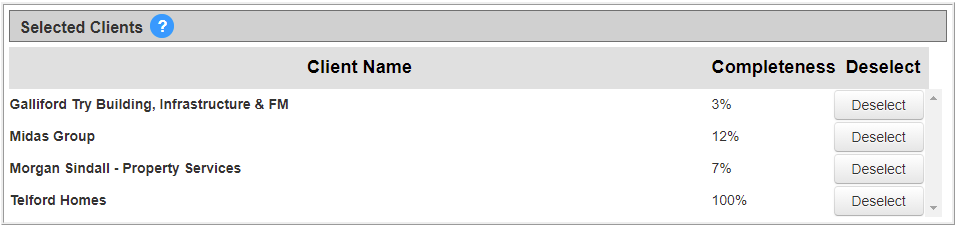
Clients can be selected via the ‘Non-selected Clients‘ panel and they will appear in the ‘Selected Clients‘ panel above. Premium members will be able to ‘Deselect‘ a client should they not want to complete any bespoke detail.
If a client is not selected, questions specific to them will not show within the questionnaire. Although all BP contractors do have the ability to view a Premium profile, the client will need to be selected from the Account Dashboard to bring through any client requirements.
How To – Basic Members
The Selected Clients panel will appear differently compared to a Premium member due to Premium Members maintaining a single profile. Within the Dashboard the ‘Selected Clients’ panel will be displayed. Clients with a maintained Profile will be listed here.

To start a Profile for a client, scroll through the ‘Non-selected Clients’ panel shown below and find the client required. To add them to the ‘Selected Clients’ click the ‘Select’ button and the client name will move into the panel above.
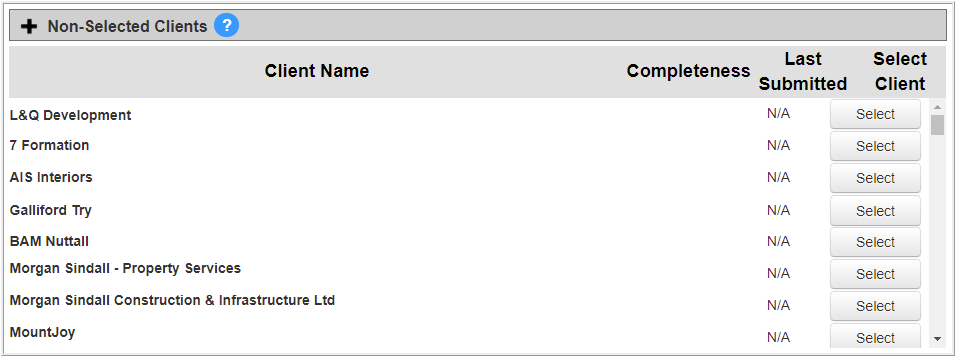
When selected, client names will populate into the panel above, example shown below.

To get started on the Profile simply click the blue ‘Edit‘ option and follow the steps on the following screens.
Once a Profile is completed, a submission is required to distribute to the chosen client. The Account Dashboard will display the Profile last submission date and if the Profile has any unsubmitted changes. Take a look at the Completion Guidance page for help on submission.
Basic Members, maintain your first client profile at no cost, additional client profiles require Premium Membership.
Troubleshooting
- The ‘Non-selected Clients‘ Panel is collapsible so ensure when searching for clients the panel is open by clicking the ‘ – ‘ icon in the top left of the panel
- If a client is selected by mistake, by clicking ‘Deselect‘ the client will move back into ‘Non-selected Clients‘
- If you are unable to find a client, please take a look at our Main Contractor List or contact our Support Team to check.