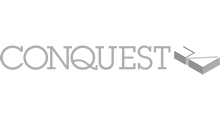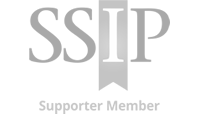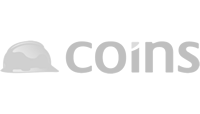Create An Account – Follow the link within the email you received from your Client, this will redirect you to create a Builder’s Profile account. By following the link, your client will be able to see if you have started the process by creating the account.
There are Two levels of Membership available:
Premium Members manage a single Profile for all their clients
Basic Members manage their first client Profile at no cost
You will have received the account number and a verification link via email as part of the account creation process. Once the email address has been verified by clicking the link, you’ll be able to ‘login’.
Select your Client(s) – On the account dashboard choose the Main Contractor requesting your company profile from the ‘Non -Selected Clients’ list. They will then appear in your ‘Selected Clients’ with an option to ‘Edit’ to start completing the Profile questionnaire.
As a Basic Member you’ll maintain your first client profile at no cost, additional client profiles require Premium Membership.
Subcontractor Login
A verification link will be sent to the account contact email address entered, the ‘Subject Line’ will be: Account Created ‘Your Account Number’ – ‘Your Company Name’.
Occasionally these can be filtered into your spam folder or an internal security system, please contact our Support Team on 01305 897448, support@buildersprofile.co.uk or Live Chat if you are unable to locate it.
Select your Client(s) – Once logged in, from the ‘Dashboard’, a list of Non – Selected Clients will be visible, select your chosen Main Contractor in the list. They will then appear in your ‘Selected Clients’ with an option to ‘Edit’ to start completing the Profile questionnaire.
Complete and submit your Profile – ‘Edit’ to start completing the Profile questionnaire, working through the ‘Company Settings’ and then the questionnaire sections showing on the left hand side menu.
When you have completed the Profile, in the ‘And Finally…’ section you will be able to ‘Submit’ the Profile. You’ll receive a congratulations message after a successful submission.
When completing the Profile you will see questions and sections marked with a ‘red cross’, this is the questionnaire completion guidance which indicates a mandatory question for the Main Contractor you are completing for. The ‘And Finally’ section will also provide a summary of any questions with missing answers.
After your Profile has been submitted your requesting Main Contractor will be notified and the pre-qualification process can begin. Your account contact may receive ‘Update Request’ emails from the Main Contractor, please respond to these requests as soon as possible, by updating the required information and re-submitting. You will be notified when your Profile has been assessed.
Maintain your Profile – If you update any information within the account, please ensure to ‘Submit’ again to publish any changes. The account contact will also receive update notices as important information nears expiry. Prompt action to maintain your Profile helps to streamline re-assessment.