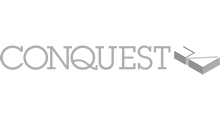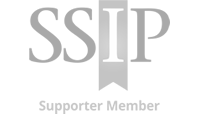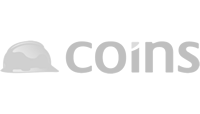Importing Validation
Summary
Account Contacts receive notification emails from Builder’s Profile to Confirm that the Insurance Broker has completed Validation and it is ready to be Imported. Validations’ require ‘Importing’ via the Validation grid. If a Validation is not Imported after completion, it will not be visible when the Profile is Submitted.
How To Import Validation(s)
1. Head to the ‘Validation’ tab and check the Status is ‘Ready for Import’.

2. Click ‘Import’ and the Status will update to a Green Tick icon.![]()
This indicates the Validation has successfully Imported. Insurance details are imported within the individual Policy tabs, they will be Locked in a Read-only format. Amendments to Insurance details are prevented as the information has been Validated by an Insurance Broker.
Trouble shooting
- If the Insurance information is displaying incorrectly after importing, click ‘Unlock’ and Request Validation again. We would advise to discuss the details entered with the Insurance broker and why another request has been made.
- If the Status remains as ‘Pending‘ but a Confirmation email has been received, the Insurance Broker may of Unlocked the Validation to add further details. Alternatively ‘Unlock’ may have been by clicked by mistake. Please contact your Insurance Broker to discuss.
Related Topics
Insurance Overview
Broker Validation Process
Adding / Updating Insurance Brokers
Updating Insurance Information
Requesting Validation
Removing Insurance Details