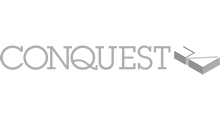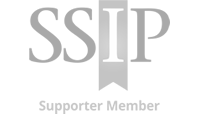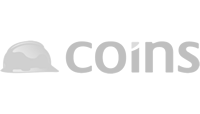Requesting Validation
Summary
Insurance Validation is the process of requesting your Insurance Broker to complete or confirm your company insurance policy information, providing your clients with comprehensive detail that a policy certificate or schedule alone may not cover. The process allows validations to be completed by multiple brokers and for policy’s to be validated separately when they expire at different times.
A validation request is emailed to the Broker, giving them access to a version of the Insurance section and tabs of the nominated policies carried. Once completed, the account contact is notified by email that the detail is ready to be imported into the Profile. The entered information is locked into a read only format, protecting the details entered by the Broker.
How To Request Validation
Requesting Validation requires Broker details to be entered. N.B. Builder’s Profile do not follow up validation requests with insurance brokers, please contact them direct to inform them that a request has been emailed.
1 . Go into the ‘Brokers’ tab where you’ll be able to enter your Broker(s) contact details. Complete the relevant fields and remember to click ‘Save’. Existing broker details are shown at the bottom of the page and can also be edited or deleted.
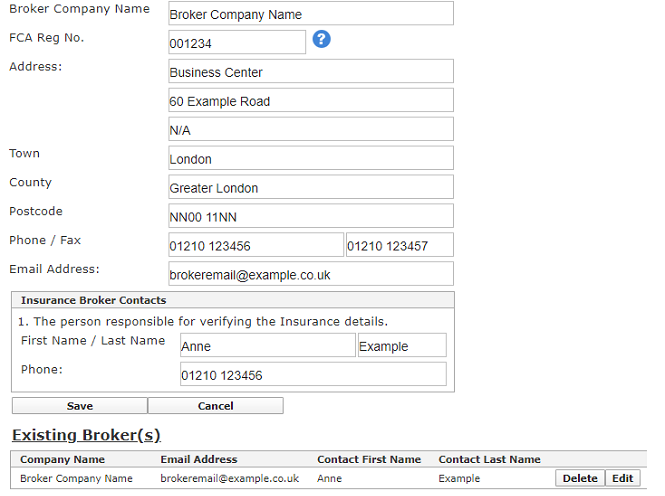
2 . Next, Click into each policy tab across the top. Answer ‘Yes’ or ‘No’ if this policy is held. A ‘Yes’ will answer will require the full policy fields to be completed, which can be done by the Broker after requesting validation from them.
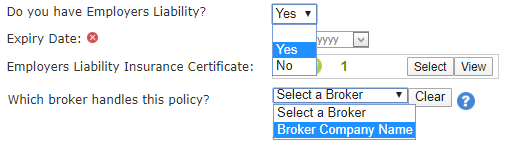
3. The Broker drop down will display the Broker(s) entered into the ‘Brokers’ tab. Choose the broker that handles the policy by clicking the broker company name from list. The broker details will auto populate underneath in bold.
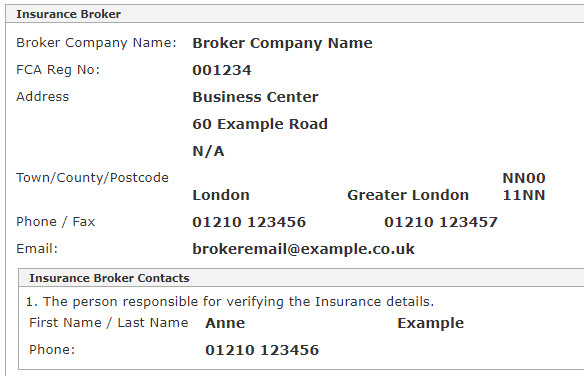
4. Once the Insurance policies and the brokers are selected for each policy, move into the ‘Validation’ tab along the top. A validation grid that contains information on each policy will be displayed, example grid shown below.

5. The Policy with it’s connected broker is displayed in the ‘Description’ column, please check the detail is correct. Edits can be made to the broker and policy tabs if required.
6. When ready, tick each policy box under ‘Mark for Validation’ that requires a validation and click the ‘Request’ button.

The Status will change to ‘Pending’ and an automated ‘Please complete and validate my insurance’ email will be sent over to the broker using the email address provided.
Trouble shooting
- Within each Policy tab, if the broker required is not listed in the drop down, head to the ‘Brokers’ tab and check the Broker is listed under ‘Existing Brokers‘. If not then add the broker details in the fields available above. Multiple brokers can be added.
- If the information is incorrect with the validation Grid, check the details in the ‘Brokers’ tab and the information in the Policy tabs, ensure the correct broker is selected in each policy tab.
- Please also be aware validation requests can often divert into Spam or Junk mailboxes.
- When renewing or updating, the policy tabs can be unlocked and validation can be re-requested. Insurance Brokers do not have access to Documents, policies can be managed in the usual way.
Next Topic
Importing Validation
Related Topics
Insurance Section Overview
Broker Validation Process
Adding / Updating Insurance Brokers
Importing Validation
Updating Insurance Information
Removing Insurance Details