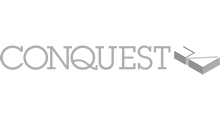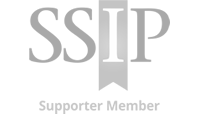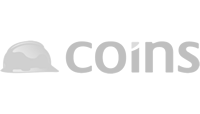Move a Profile
Summary
In various circumstances, the system will enable a basic member to ‘move’ or ‘copy ‘a Profile from a source company to a newly selected client. This feature reduces duplication and improves submission request response times.
BP scenarios when a Profile can be moved or copied:
- A Joint Venture company that includes a Builder’s Profile main contractor
- A Builder’s Profile main contractor is merging or moving to another external system
- A new main contractor that requires data to be copied from an external system
The Support Team will email over notices when users are able to move or copy Profiles.
How To Move a Profile
In this example: The ‘source’ Profile for Shaylor Group is being moved to the newly selected main contractor client 7 Formation. The Shaylor Group has been system tagged to be moved as it meets one of the scenarios listed above.
1. On the Dashboard choose a new main contractor from the un-selected client list. In this example ‘7 Formation’ has been selected.
2. Click on the selected client ‘Edit’ button. (The next page may prompt to ‘Continue maintaining multiple profiles’ or Upgrade to Premium selection.)
3. Next – the ‘Please select a Profile Source’ page appears and the drop down shows the options available:
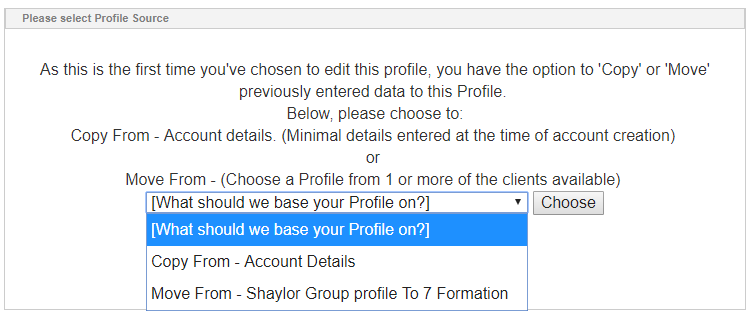
(Copy From – Account details – This will copy across the basic account details. Only choose this if you want to complete the Profile for the new client from scratch.)
Select Move From – Old Client Profile to New Client – To Move the Profile from the source company to the new client.
Then click on ‘Choose’.
4. Moving to the next page, the ‘Company Settings’ page is completed, clicking ‘Continue’ takes you into the moved Profile attached to the new client.
5. Please review the Profile and submit to the new client.
When a Profile has been moved, the completed Profile will no longer be available on the source client.
Trouble shooting
The ‘Please select a Profile Source’ page is not being displayed when the newly selected client is being edited. The ‘Move a Profile’ feature is only available on system tagged clients and not any client.
The new client Profile is blank but it should be completed. – The ‘Copy From – Account Details’ option may have been selected instead, please contact the Support Team for assistance.
The system is still prompting to ‘Select a Profile Source’. – The system will prompt with the Profile ‘source’ selection until a choice has been completed. If ‘move’ the Profile isn’t required, choose ‘Copy from – Account Details’ and continue through to Company Settings to complete the new client Profile.
Related Topics:
Copy a Profile